As a network manager on a network with Pressbooks Results for LMS enabled, you are able to modify certain default settings for how Pressbooks content on your network is handled when brought into a connected LMS. These settings can be found by navigating to the Network Admin dashboard and then in the left sidebar menu, Integrations > LTI 1.3 Settings.
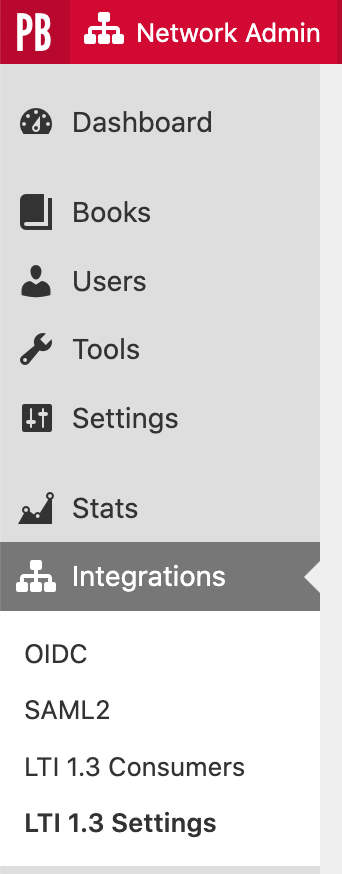
The first available setting, Allow book administrators to override global defaults, refers to whether or not the following default settings can be overridden at the individual book level by users with the role of Administrator on a given book. (Book-level LTI Settings can be found in a book’s admin dashboard, where they also appear in the left sidebar menu under Integrations.)
If Hide Pressbooks navigation within the LMS is checked, the navigation bar that appears at the bottom of a webbook on Pressbooks is hidden when content from the webbook is imported into and viewed within an LMS.

User Role Mapping refers to how, when an Administrator, Staff, or Learner in a course on your connected LMS launches an LTI link — opening a Pressbooks webbook within the LMS — they are added to that webbook as a user (if they do not already have a user role in the book). The Pressbooks user role they are mapped to at this point can be changed with these settings.
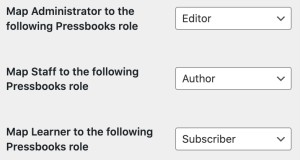
For example, a Learner in a course can be mapped to the role of Subscriber on a book. If an instructor sets their book’s global privacy setting to Private and imports a chapter from it into their course on an LMS, invited students participating in that course will be able to securely view this imported chapter because, upon launching the LTI link within the LMS, they become a Subscriber user on the book.
For a breakdown of the different Pressbooks user roles, see this guide chapter.
Common Cartridge Exports refers to the default available formats for export. If your institution is working with a single LMS rather than multiple supported LMSes, it may be helpful to only allow book admins to export Common Cartridge files designed for use with that particular LMS.

